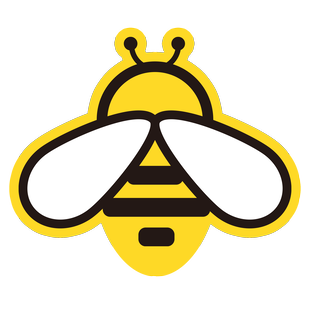Frequently Asked Questions
Here are answers to common questions users may encounter while using NewbeePaste.
Basic Usage
How to Launch NewbeePaste?
After installation, NewbeePaste runs automatically in the system tray (Windows) or menu bar (macOS). You can open the main interface by:
- Windows: Press
Alt + Vshortcut (default) - macOS: Press
Option + Vshortcut (default, adjustable in system settings) - Or click the system tray/menu bar icon
Why isn't my copied content appearing in the clipboard history?
Possible reasons include:
- NewbeePaste is not running, or clipboard monitoring is disabled.
- The copied content is filtered by "Ignore Rules" or "Privacy Mode."
- Insufficient app permissions to monitor clipboard changes (especially on macOS, where Accessibility permissions are required).
- The copied content is too large or in an unsupported format.
Why isn't my copied content syncing across devices?
Content may fail to sync due to:
- Network issues: Check if your device has a stable internet connection.
- Account not logged in: Ensure all devices are logged into the same NewbeePaste account.
- Sync toggle disabled: Verify that the sync toggle is enabled in settings for the respective device.
- Content size exceeds limits: Check if the file or image size exceeds the configured or membership-level limit.
- Keyword filtering: Ensure no keyword filtering rules are blocking the content.
- Server issues: Rarely, temporary server outages may cause sync failures.
How to manage synced devices?
- Open Settings.
- Switch to the "Device Management" tab.
- View all devices linked to your account and their online status.
- Rename devices or click the button next to a device (e.g., "Unlink") to disconnect it from your account.
Features
How to pin frequently used clipboard items?
- Open the NewbeePaste main interface and locate the item you want to pin.
- Hover over the item.
- Click the pin icon or "Favorite" button that appears.
- Pinned items will appear in the "Favorites" category and may be displayed at the top of the main list (depending on your settings).
Why can't some images sync or preview?
- Size limit: The image file size may exceed the configured sync limit.
- Unsupported format: While common formats (PNG, JPG, etc.) are supported, some uncommon or corrupted formats may not be processed.
- Network issues: Syncing large images requires a stable network connection and sufficient bandwidth.
- Storage space: Insufficient cloud storage space may prevent syncing.
Performance Optimization
What to do if the app feels slow or uses too much memory?
- Adjust history retention: Reduce the "History Retention Count" or shorten the "History Retention Period" (e.g., from "Forever" to "30 days") in settings.
- Clear history: Manually or periodically delete unnecessary clipboard history, especially large images or files.
- Disable unused features: Turn off advanced features (e.g., OCR, translation) if not needed.
- Update the app: Ensure you're using the latest version of NewbeePaste, as updates may include performance optimizations.
- Restart the app/device: A simple restart can resolve temporary performance issues.
How to improve cross-device sync speed?
- Ensure a stable network: Use a reliable and fast Wi-Fi or wired connection.
- Optimize sync content:
- Adjust the file/image size limit in settings to avoid syncing overly large content.
- Exclude certain content types (e.g., files) from syncing.
- Choose a closer server: If the app allows, select a sync server closer to your location.
- Avoid peak hours: Sync during off-peak times to reduce network congestion.
- Close bandwidth-heavy apps: Pause downloads, streaming, or other bandwidth-intensive activities.
Other Questions
Which operating systems are supported?
Currently supported:
- Windows: Windows 10 and above
- macOS: macOS 10.15 and above
Check the official website for the latest compatibility updates.
How is clipboard data security ensured?
NewbeePaste prioritizes user data security:
- Encrypted transmission: All account and sync data are encrypted during transmission (e.g., SSL/TLS).
- Local encryption: Sensitive data stored locally (e.g., history database) is encrypted.
- Privacy settings: Features like keyword filtering and ignore rules protect your privacy.
- Cloud security: Cloud-stored data is protected with robust security measures.
- Remote logout: You can remotely log out from other devices via device management.
How to back up NewbeePaste data?
NewbeePaste relies on cloud sync for data backup:
- Once logged in, your clipboard history (text, images, etc.) is automatically encrypted and stored in the cloud.
- Logging into the same account on a new device will restore your data from the cloud.
- No manual backup is required—just ensure your account is logged in and connected to the internet.
What if I have other questions?
If your question isn't answered here, you can:
- Contact support: Email us at
support@nbhive.com. - Follow official channels: Visit our website or social media for updates and support.
Note
For common issues, check your network connection, account login status, and settings first. Many problems can be resolved with simple checks and adjustments.